It’s going to be a short tip… nothing new, just information I couldn’t find on the net while trying to explain some customer how to insert the data into excel so… hope it will be useful to you.
When using performance view.. you have the ability to export the perf data to clipboard (“Copy Data to Clipboard”) … quick paste of the copied data will look like this:
<NewDataSet>
<Series_d47f0c8d-cf33-d2d9-b0ea-12d6ccc5983d>
<X>2013-08-04T16:49:00.087+03:00</X>
<Y>0.29</Y>
</Series_d47f0c8d-cf33-d2d9-b0ea-12d6ccc5983d>
<Series_d47f0c8d-cf33-d2d9-b0ea-12d6ccc5983d>
<X>2013-08-04T16:50:00.09+03:00</X>
<Y>0.38</Y>
</Series_d47f0c8d-cf33-d2d9-b0ea-12d6ccc5983d>
<Series_d47f0c8d-cf33-d2d9-b0ea-12d6ccc5983d>
<X>2013-08-04T16:51:00.097+03:00</X>
<Y>0.34</Y>
</Series_d47f0c8d-cf33-d2d9-b0ea-12d6ccc5983d>
<Series_d47f0c8d-cf33-d2d9-b0ea-12d6ccc5983d>
<X>2013-08-04T16:52:00.09+03:00</X>
<Y>0.32</Y>
</Series_d47f0c8d-cf33-d2d9-b0ea-12d6ccc5983d>
</NewDataSet>
So… as you can see, this data is not so sortable or even readable, that’s my tip:
- Create new file with XML extension
- Paste the data you have copied from the console and save the file as is.
- Lunch Excel
- In the ribbon, navigate to DATA and choose “From Other Sources”
- Choose “From XML Data Import” and load the xml file –
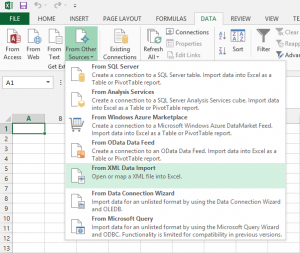
- Probably the Excel will warn you about some changes it going to do.. accept it –
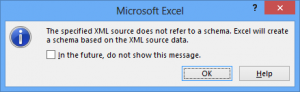
- Enjoy your perf data formatted in Excel –
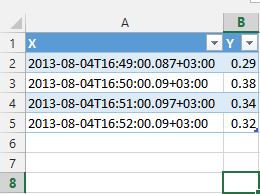
Nice:)
hey super, I have further researched. The following page even included a video and it makes everything even more understandable http://www.excel-aid.com/the-excel-clipboard.html
it works !!!